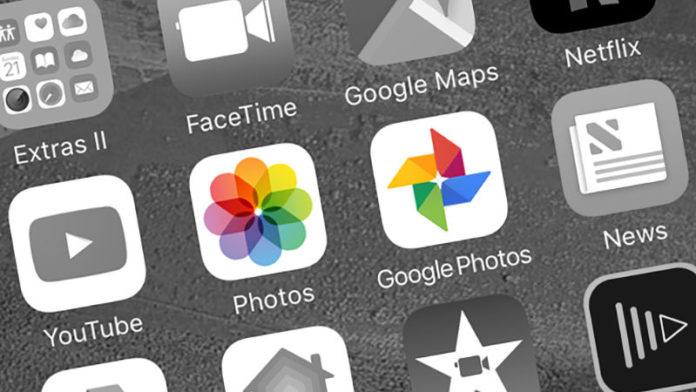Sometimes, with all this digital technology engulfing us, it can be easy to get lost when it comes to carrying out a particular task when you have two very different pieces of technology. Most people change their phone at some point, and often they find themselves jumping onto another operating system. So, what happens when you want to transfer photos from your iOS phone to your new Android phone or vice versa? Keep reading for a short guide on how to move your photo library from Apple Photos to Google photos or vice versa.
Apple Photos to Google Photos: The first thing you need to do before transferring anything is to decide if you want to keep your photos exactly as they are, or are happy to lose a little resizing and resolution. With Google, Photos images are stored at a maximum of 16 megapixels and videos at a maximum of 1080p HD. You will get 15GB free anyway, so if you are happy with a little resizing or loss in resolution, then you’re good to go. If not, you may want to consider paying for Google Drive storage where 100GB will cost around $1.99 per month currently. Next, you will need to download the Google Photos app in which to gather all your pictures. Don’t forget about any photos that you may have stored on iCloud, as these will be lost. To get these images back on MacOS, launch the Photos menu, then Preferences, switch to iCloud and select Download Originals to Mac. For iOS, open Settings, tap iCloud, then Photos and Download and Keep Originals.
Google Photos to Apple Photos: The first for you to do is to go to Google Drive, open Settings, and tick the box that says Automatically put your Google Photos into a folder in My Drive, which can be found under the General tab. Next, download the MacOS for Google Drive, select Google Photos as a folder to sync. Then, all of your photos and videos are retrieved from the cloud. So, what you need to do now is from the File tab in the Photos app, select Import to load. You can also use Google Takeout service in which to get all your photos and videos from Google Photos if you want to. Here everything gets compressed into one folder that you can simply move to Apple’s apps, whether on the desktop, cloud, or mobile.
More News To Read