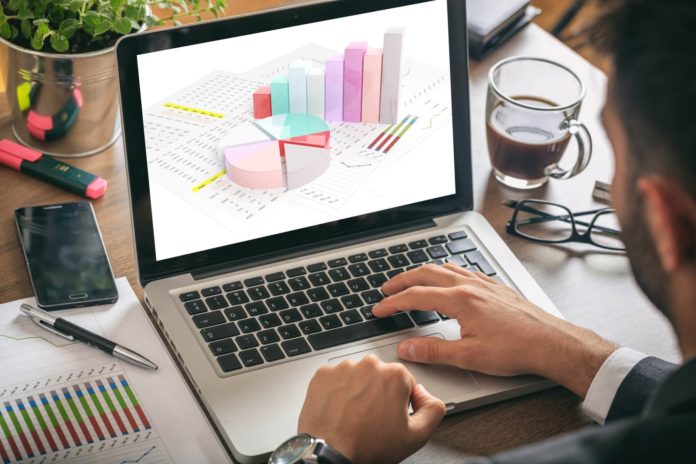If you deleted important files on your file, don’t worry you can undo it. Losing crucial data can be devastating but can you recover files even if your trash can is empty, or you formatted your hard drives.
There are several reasons that lead to data loss; it can be a crashed operation system, virus infection, etc. We are going to show you different ways to for how to recover deleted files mac.
The following lists help you restore files mac. Your files are salvageable even if it’s not in the trash in anymore. But before you do anything, make sure you follow these easy tips:
- Drag the files to Trash and restart the computer
- Empty the Trash to get rid of deleted files
- Tap Option+ Command +Delete hotkeys
- Try to check deleted files on Finder Menu and Choose Empty Trash
- Avoid Trash to delete files by clicking Delete Immediately from the file menu
How is it Possible to Recover Deleted Mac?
You can restore files mac. When you delete a file, you remove the entry instead of its file. The space of this file will be marked as available for writing new data. That’s the key point for why you can apply to trace deep entry and find raw files.
Once new data occupies the marked area for available, it’s hard for any piece of software on the market to retrieved replaced and overwritten files. The sooner you come up with a solution, the more files you can recover.
How to Recover Deleted Files?
We are going to show you how to empty trash on mac. You can recover your data using third party software easily. Yes, you can recover your data even if you deleted them from the trash. Several solutions let you recover your data even if you formatted your Hard Drive, crashed the Operating system or even had a virus infect it.
We are going to give you a step by step guide how you can recover your data using Recoverit Mac Data Recovery. It is a data recovery tool that helps you recover lost data even though you formatted your hard drive. It’s a fast and efficient solution to get back your important files.
With this tool, you can recover more than 550 formats of data. It supports all file types including NTFS, FAT16, FAT32, HFS, APFS, and others. Following, we are going to show you how you can recover your files using this tool:
Go to the official website of Recoverit Data Recovery for Mac and download the application. The downloaded file features trial version. It is available for free. Install the software once you downloaded. It will take a few minutes for the software to install.
Click the recover button on UI and chose the location where your deleted data was, and tab Scan. The software will need a quick and later deep scan to find as many deleted files as it can on the given volume. The scan results will be shown on the left panel. Select the files when you find them and click on the recover button.
Create a Data Backup for Your Files
To make sure you don’t lose your data, you need to create several back-ups of important files. It will make sure you don’t lose your files permanently even if you end up misplacing them. Following, we are going to show you different ways you can create a backup of your important files:
Dropbox
Store your documents and files in Dropbox. Doing so gives you access to these files despite which device you access them from. You can also restore accidentally deleted files or find their previous version. Moreover, Dropbox gives you built-in backup features.
It even offers automatic sync with devices, version control and backup of every file available. The issue is this solution not ideal for bulk data that changes from time to time, including photo libraries, etc.
Time Machine
Time Machine is a built-in solution that helps you create backups of your data and use it to restore them later. It’s a safety net that is used to restore data you didn’t put in the DropBox. Just make sure you create the backups on a thunderbolt connected device.
You will need to configure Time Machine to create a backup of a partition to an external drive. This way, your data will be kept safe no matter what. This solution creates a backup regularly, daily and even hourly. You can use this feature to restore a full system image along with individual files.
The issue is, depending on the size of hard drive and connection; the restore can be a bit slow. You need to connect time machine backup drive with USB or Thunderbolt. This is better than a network-enabled drive. This way, you can create a backup on a cloud, off your storage device.