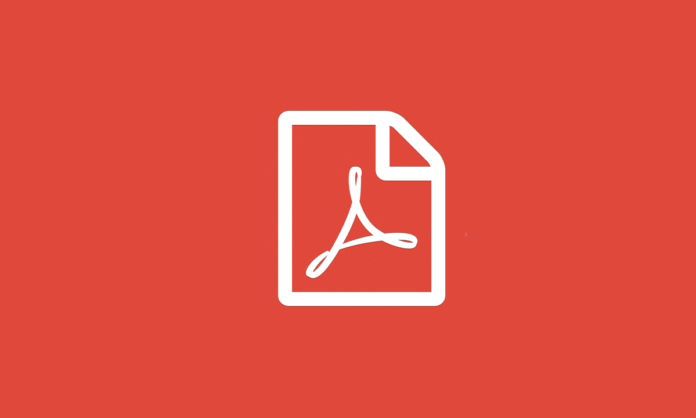PDF has extensive use in office work, and to secure personal documents. It’s a reliable format that has been used for a long time as it introduced a better sense of security for important documents.
Following, we are going to tackle some common issues people face while working with the PDF format.
Create PDF with no Software
People who don’t have a PDF software installed on their systems have a hard time handling PDF documents. Fortunately, there are a few ways to save a document in PDF format even if you don’t have the proper software. It’s an easy process, and we break it down into the following steps:
With Google Chrome: Open Chrome and Press Ctrl+P (Windows), and Cmd+P (Mac). This command opens up print settings. Now click “change,” select printer and choose “Save as PDF” to convert your document into a PDF file. It works only for Web Pages.
Other Browsers: Chrome is not the only browser that lets you create a PDF. Install a free plug-in to create PDF with Firefox, Safari, and others. Online services like DropBox, Google Drive, and Cloud Print also allow you to save documents in PDF.
Web Services: There are a plethora of online services that let you convert your documents to PDF without having to install anything. A web service called “htmlpdf” helps you to secure your documents by changing them to PDF format.
We know that you don’t need specialized software to convert your documents into PDF. But, having a proper suite-like “SodaPDF” can make this process easy and quick. In short, it’s worth getting the proper software to convert your documents into PDF.
Merge PDF Files Together
If you have multiple PDF files, you can merge them into one file. It can be easily done with the Web services we named above. Once again, you don’t need a paid software to turn a load of documents in PDF.
Editing a PDF File
PDF files are read-only documents, and you can’t make any changes unless you use premium PDF software.
We already debunked such myths as we have shown you various ways of how to use PDF format without having to pay anyone. Feel free to use the practices mentioned above if you don’t want to download a premium software.
Translating a PDF Document
Sometimes you get a document in a foreign language, like user manuals, instructions, terms, etc. There is no use of panicking as it will only waste your time. Today, you can easily translate such documents in your language, even if it’s in PDF.
For example, you downloaded a user manual, but it’s in Chinese, and you can’t find an English version. What should you do? First, don’t panic, and second, try to be functional.
Have you heard of Google Translate? Open your browser, choose Google Translate and go to the translation page. There are two bars; the first bar is where you put the text that needs translation while the other bar shows you translated text.
Open the document in edit mode, and copy the whole text. Back to the browser, go to translation tab and paste the whole text into the first bar. You can choose the language you need translation from, or let Google detect it. Wait for the translation to be completed.
After it’s done, Google translate shows translated work in the second box. You can use the translated text as you see fit.
More News to Read
- Document Management Solutions | Choosing the Best Vendor for Your Business
- International Team Proposes New Quantum Technology to Help Transfer Data from Light to Matter
- 4 Common PDF Issues Solved
- Researchers Discover Way of Producing High Energy Photon Beams
- Early Breast Cancer Detection Made Possible Through Artificial Intelligence