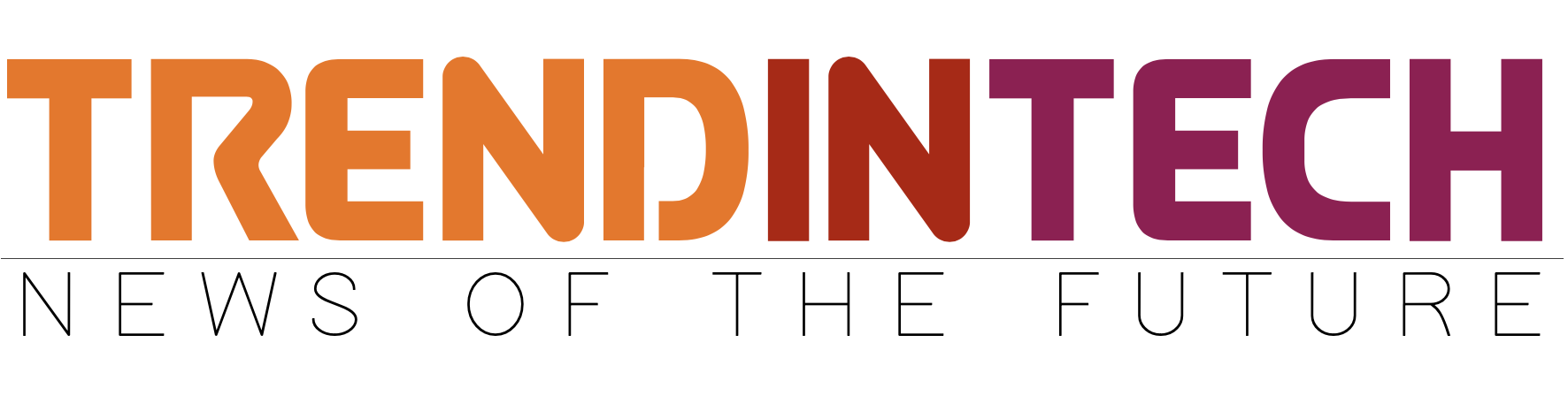Google Chrome
Windows or Mac
- On your computer, open Chrome.
- At the top right, click More and Settings.
- At the bottom, click Show advanced settings.
- Under “Privacy,” click Content settings.
- Under “Notifications,” choose one of the following:
- Allow all sites to show notifications: You’ll automatically see notifications from all websites.
- Ask when a site wants to show notifications: You’ll get an alert from Chrome whenever a site wants to show you notifications. This is the default setting.
- Do not allow any site to show notifications: You won’t see any notifications from websites.
ChromeBook
- Click the status area, where your account picture appears.
- Click Settings and Show advanced settings.
- In the “Privacy” section, click Content settings.
- In the box that appears, scroll down to “Notifications” and choose one of the following:
- Allow all sites to show notifications: You’ll automatically see notifications from all websites.
- Ask when a site wants to show notifications: You’ll get an alert from Chrome whenever a site wants to show you notifications. This is the default setting.
- Do not allow any site to show notifications: You won’t see any notifications from websites.
Android
- On your Android device, open the Chrome app
- Tap More Settings.
- Tap Site Settings and Notifications.
- Use the blue slider at the top of the screen to turn this feature to Ask first or Blocked.
- Ask first: You’ll receive an alert from Chrome whenever a site wants to show you notifications. This is the default setting.
- Blocked: You won’t see any notifications from websites.
Safari for Mac
Stop receiving notifications from a website: Choose Safari > Preferences, click Notifications, find the website in the list, then select Deny for it.
Safari for IOS
1. Navigate to Settings -> Notifications ->
2. A list of apps that support push notifications will appear.
3. Touch the app you wish to turn on or off notifications for and choose your options.
4. Sounds, Alerts, and Badges can all be turned on or off individually.
2. To turn off all notifications: Navigate to Settings -> Notifications -> OFF
Mozilla Firefox
Windows or Mac
- Go to the Firefox menu and select .
- Select the panel and click the button under Notifications.
- Select the site.
- Click .