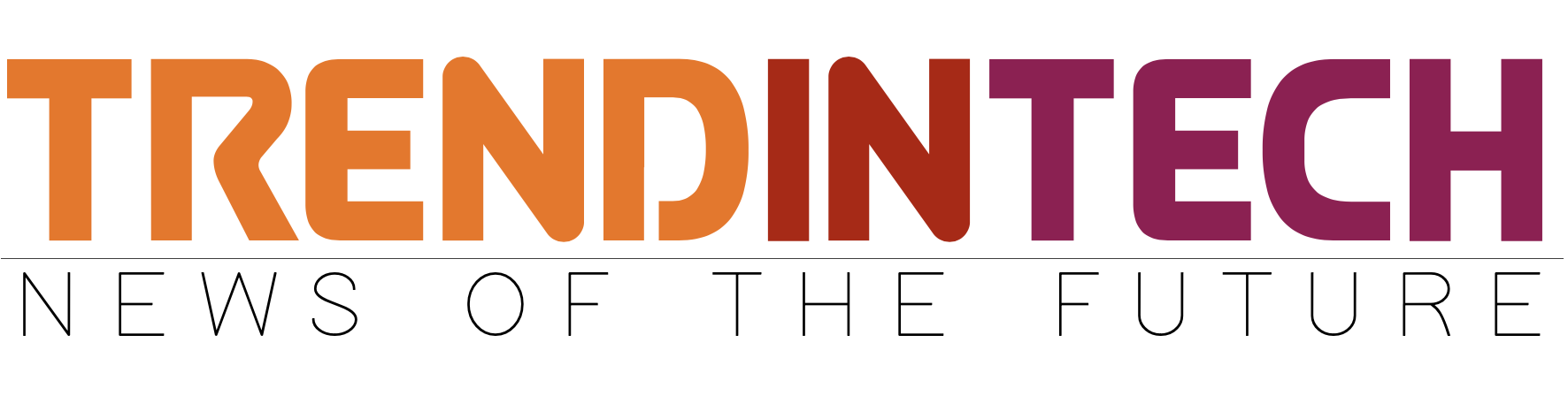Have you been struggling with your Macbook? Things might have been perfect when you first bought it, but it was only a matter of time before the computer’s performance dipped.
There is no helping it as any computer will start to underperform sooner or later. And the solution should not be spending money on a new device. There are certain steps you can take to improve performance.
Step #1 – Clean Dust and Dirt
Start with removing the filth that has accumulated over the years. Cleaning dust and dirt inside the computer should be a regular thing. Leaving it unattended can potentially damage the internal hardware.
You should not wait for the issue to get out of hand. However, if you notice that the Macbook is overheating, or that the internal fans are making a loud noise, clean the dust inside immediately.
In case you are afraid to take the computer apart yourself, hire someone who has experience. There ought to be a service store nearby.
Finally, if the problem with overheating persists, consider purchasing a cooling pad. The accessory can become really helpful, especially when you have to use the Macbook in summer.
Step #2 – Reduce RAM Usage

Macbooks do not have infinite RAM. In fact, the lack of available memory is one of the biggest downsides of the computer.
Take a look at the Activity Monitor tool If you want to reduce memory usage on mac. The app allows you to sort processes by memory usage.
Applications that are idly running in the background should be switched off. You should also disable visual effects.
If the problem of memory usage persists, you might need to remove certain applications or look for replacements that are not so resource-hungry.
Step #3 – Optimize Web Browser
Web browsers can cause the most problems. While the computer itself performs relatively well, some users encounter issues when surfing the internet.
One of the most common causes is too many extensions and add-ons. Some can be useful, like ad blockers, but if you overburden the browser with extensions, do not expect it to perform. Clearing the cache and limiting the number of open tabs should also help with fixing the internet browser.
And if you are still unable to use the internet, consider installing another browser. After all, there are multiple options available, and most of them are free.
Step #4 – Free up Disk Space

Small drive space is another disadvantage of Macbooks. Many users fail to fit every file on the computer and need to find other ways to keep hold of their data. Freeing up disk space will significantly improve the performance of the Macbook.
You can remove old applications, downloads, email attachments, get rid of temporary junk files, transfer some files to Dropbox or iCloud, and even buy external storage devices.
Step #5 – Declutter Desktop
Even if it is convenient to access the files with a single mouse click, it should not be enough to justify having a cluttered desktop.
Some people have a habit of keeping all of their files on the desktop. But the problem is that it limits the available resources. Every icon on the desktop gets rendered when you switch between it and another window.
Transfer the files to another location. Keep your desktop nice and tidy. And if you are having problems locating files, use the search function. It is available for a reason.
Step #6 – Scan for Potential Malware
The threats of cybersecurity continue to become a bigger problem in the world. Even if you are an average user who relies on their Macbook for personal use, you should still scan it with a reliable anti-virus.
It is likely that the biggest offender of a sudden drop in the Macbook’s performance is a virus or malware. Check the system and remove any infected files and other threats.
Step #7 – Update the System

System updates are one of those things you need to install at your earliest convenience. Do not wait around and update the computer.
You will benefit from new features, as well as stability and performance updates. Moreover, new patches for security also helps with malware and virus prevention.
Step #8 – Prevent Memory Leaks
Applications that have been running for a long while start to misuse memory and distribute it where it should not go. The phenomenon is called memory leaks.
Regular restarts are the easiest solution to the issue. A restart every few hours ought to be more than enough.
Step #9 – Reinstall the OS
With all that said, you may still find that the overall performance is not what you want despite taking all the steps mentioned above.
Reinstalling the OS is a difficult process, and you will need to look for sources on the internet. Backing up data is also necessary as it gets wiped after the reinstallation. However, despite these challenges, giving the Macbook a fresh start will help with boosting its performance.
Photo by Dmitry Chernyshov